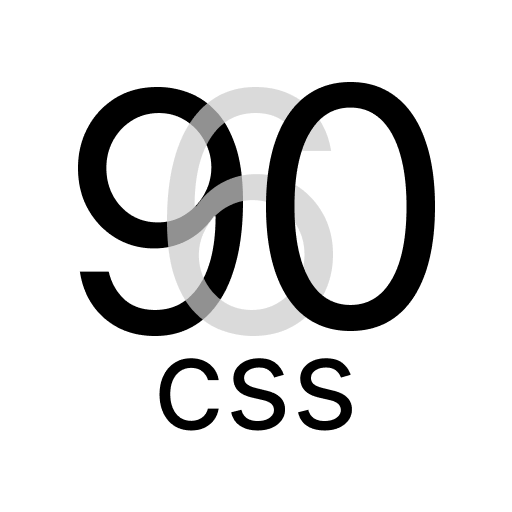Image Styles with 960.css
960.css Grid Lightness Styles provides utility classes for styling and managing images on your website. This guide covers the image-related classes available in the library.
IMAGES, SVG
Image classes are defined with [class*="img"]. Depending on the additional class, a different object-fit property is applied:
@cn:object-fit: contain;@co:object-fit: cover;@fl:object-fit: fill;@sd:object-fit: scale-down;@in:object-fit: inherit;@n:object-fit: none;
Images and SVGs with the class .e have a width of 100%.
Different media sizes are defined for different screen widths:
- Up to 768px:
svg.e@s, img.e@s - From 769px:
svg.e@m, img.e@m - From 1220px:
svg.e@l, img.e@l - From 1600px:
svg.e@xl, img.e@xl
All have a width of 100%.
audio, video, and img elements have a maximum width of 100%, automatic height, and box-sizing: border-box;.
Images have a border of 0.
Images and SVGs with the class .p have no maximum width.
Non-root SVGs have overflow: hidden;.
Image Classes
Use the following image classes to customize the appearance of your images:
img-fluid: Make an image responsive (max-width: 100%, height: auto)img-rounded: Apply rounded corners to an imageimg-circle: Create a circular-shaped imageimg-thumbnail: Add a border and padding to create a thumbnail-style imageimg-left,img-right: Float an image to the left or right with spacing
Example:
html
<img src="example.jpg" alt="Example Image" class="img-fluid">
<img src="rounded.jpg" alt="Rounded Image" class="img-rounded">
<img src="circle.jpg" alt="Circular Image" class="img-circle">
<img src="thumbnail.jpg" alt="Thumbnail Image" class="img-thumbnail">
<img src="left-float.jpg" alt="Left Float Image" class="img-left">
<img src="right-float.jpg" alt="Right Float Image" class="img-right">