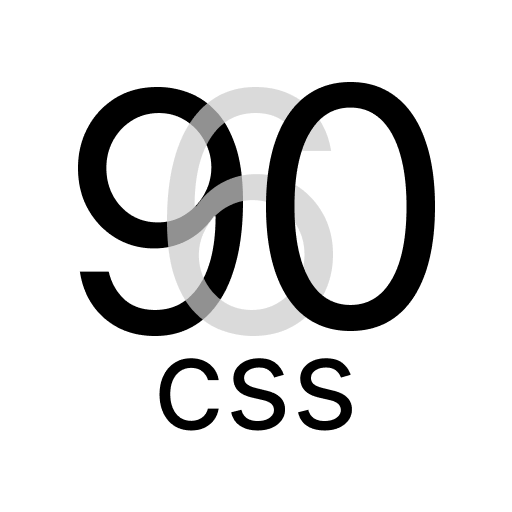Flexbox Styles with 960.css
960.css Grid Lightness Styles includes flexible layout options using Flexbox. This guide provides an overview of how to leverage Flexbox in your projects with the library.
Sizes:
@s: Small@m: Medium@l: Large@xl: Extra Large
Alignment Classes
@<size>aca: Aligns content to the start.@<size>ace: Aligns content to the end.@<size>acc: Aligns content to the center.@<size>acsb: Aligns content to the baseline.@<size>acsa: Aligns content around the space.@<size>acs: Stretches content to fill the container.
Self-Alignment Classes
@<size>asa: Automatically aligns the element.@<size>asfs: Aligns the element to the start of the container.@<size>asfe: Aligns the element to the end of the container.@<size>asc: Aligns the element to the center of the container.@<size>asb: Aligns the element to the baseline of the container.@<size>ass: Stretches the element to fill the container.
Order Classes
<size>or<i>: Sets the order of the element toi.
Growth Classes
<size>fg<i>: Sets the growth factor of the element toi.
Shrink Classes
<size>fs<i>: Sets the shrink factor of the element toi.
Base Classes
<size>fb<value>: Sets the base of the element to<value>.
Media Queries
The above classes can be prefixed with "s" for small, "m" for medium, etc., to apply specific styles to different screen sizes.
Flex Container
To create a flex container, apply the flex class to an element:
html
<div class="flx">
<!-- Your flex items go here -->
</div>Flex Items
Add the flex-item class to child elements inside a flex container to make them flexible:
html
<div class="flx">
<div>Item 1</div>
<div>Item 2</div>
<div>Item 3</div>
</div>Flex Direction
Change the direction of the flex container using utility classes:
flex-row: Row (default)flex-column: Columnflex-row-reverse: Row-reverseflex-column-reverse: Column-reverse
html
<div class="flx@fdc">
<!-- Flex items in a column -->
</div>Flex Justify Content
Adjust the alignment of flex items along the main axis:
justify-start: Start (default)justify-end: Endjustify-center: Centerjustify-space-between: Space betweenjustify-space-around: Space around
html
<div class="flx@jcc">
<!-- Flex items centered -->
</div>Flex Align Items
Align flex items along the cross axis:
items-start: Startitems-end: Enditems-center: Centeritems-baseline: Baselineitems-stretch: Stretch (default)
html
<div class="flx@aie">
<!-- Flex items aligned to the bottom -->
</div>Flex Wrap
Control whether flex items should wrap to the next line:
flex-no-wrap: No wrap (default)flex-wrap: Wrapflex-wrap-reverse: Wrap reverse
html
<div class="flx@fww">
<!-- Flex items wrapped to the next line -->
</div>